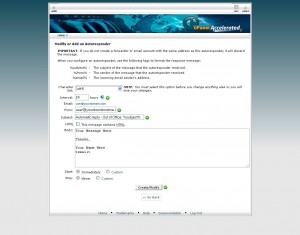How to Setup an Auto Responder on Your Ponder Consulting Hosted Email
Written by Harmonie • Filed Under Technical Support • April 22, 2015
Planning on being out of the office for a period of time and want a way to let those who email you know? You want an auto responder. The auto responder option is one which automatically sends a reply to those emailing you, providing them with a specific message, generally that you will be out of the office and not responding to emails personally until you are back at a specific time, or whatever you would like to say.
If this is something that you find will be useful and are a client of Ponder Consulting, you have this feature available to you from your webmail. Here are the steps to follow to set-up your auto responder from your Ponder Consulting email account.
1. Begin by logging into your email
Ex – http://www.yourdomainname.com/webmail
2. From this page you need to click on the “Auto Responder” tab
3. Here you will be take to another screen where you will need to click “Add New Responder”]
4. Input your specific information (see screenshot)
Note: Interval should be 24 hours – means how often do you want to send them to people who email you, not more than once in 24 hours
From: user@yourdomainname.com
Subject: Automatic reply – Out of Office: %subject%
Body: “I will be out of the office from this date and time through this date and time. I will be periodically checking my email while I’m out. Thank you, Your Name“
5. Then click the “Create/Modify” button at the bottom and test from a gmail to be sure all forwards correctly and you are ready go.
You should now have your own personalized auto responder and be ready to get out of the office for a couple days without worrying about your email.